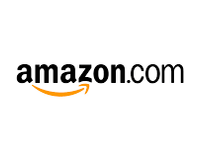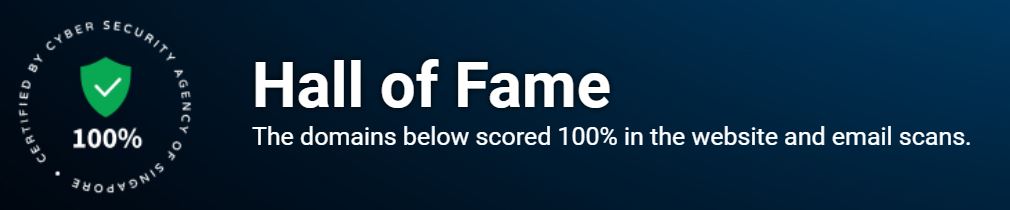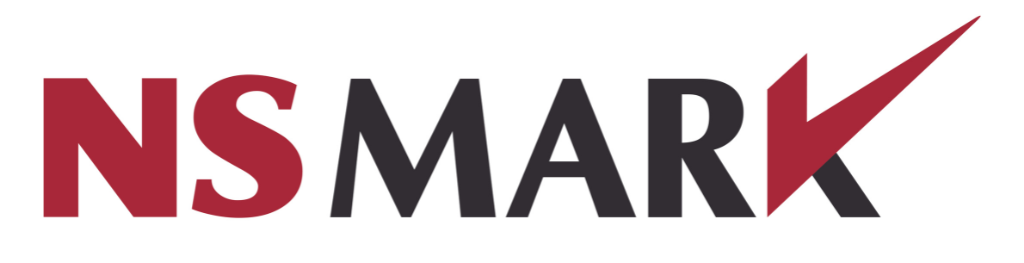The Importance of Maintaining and Cleaning IT Devices
In today's world, technology has become an integral part of our daily lives. We rely on our computers, laptops, tablets, and smartphones for work, education, communication, entertainment, and more. However, with frequent use also comes wear and tear on these devices.
That's where maintenance and cleaning come in. Regular maintenance and cleaning of your IT devices can help ensure optimal performance and longevity of these essential tools.
If you neglect to maintain them properly or clean them regularly, you may experience slower performance or even complete failure over time. This can be frustrating when you're trying to get work done or enjoy some leisure time on your device.
How Regular Maintenance and Cleaning Can Improve Performance
You might be wondering how taking care of your devices can improve their performance. Let's dive into a few reasons why regular maintenance is crucial: - Updating software: Software updates often include bug fixes that improve overall performance.
- Running virus scans: Scanning for viruses can catch any potential threats before they cause damage to your device. - Clearing temporary files: Clearing out temporary files is like decluttering your device – it frees up memory space which can lead to faster processing times.
- Checking hardware issues: Hardware problems such as a dying hard drive or overheating components can slow down or even shut down your device. Cleaning your devices also has its benefits:
- Removing dust buildup from fans prevents overheating which leads to better processing speeds. - Disinfecting surfaces helps prevent the spread of germs which is especially important if multiple people use the same devices.
- Proper storage prevents physical damage that could affect performance over time. All in all, regular maintenance and cleaning are key factors in ensuring the continued good health of our beloved devices.
Maintenance Tips
Updating software and drivers regularly
Keeping your device's software and drivers up-to-date is crucial to maintaining optimal performance. Software updates often come with bug fixes and new features that can improve the overall functionality of your device.
Drivers, on the other hand, are responsible for communicating between hardware components and the operating system. Outdated drivers can cause compatibility issues or even crashes.
To update software, check for updates in the settings menu or download them directly from the manufacturer's website. For drivers, you can either download them directly from the manufacturer's website or use a third-party driver updater tool.
Running virus scans and removing malware
Viruses and malware can significantly slow down your device's performance or even cause irreversible damage. It is essential to run regular virus scans using antivirus software to detect and remove any malicious programs that may have infected your device.
When downloading any files from untrusted sources, it's important to be cautious as these files could contain harmful viruses or malware. To minimize risk, only download files from reputable sources.
Clearing temporary files and cache
Temporary files accumulate over time when browsing websites or using various applications on your device. These temporary files take up valuable storage space on your device, causing it to slow down over time. Clearing temporary files such as browser history, cookies, cache, etc., helps free up storage space on your device while also improving its performance.
Checking for hardware issues
Hardware issues such as overheating or mechanical faults can also affect a device's overall performance. Overheating is especially common in laptops due to their compact design. Check for overheating by feeling around vents if they're hot when running at full capacity; there may be an issue with cooling fans within the laptop chassis that need fixing/replacing if this occurs frequently.
Mechanical faults that can cause performance issues include damaged hard drives or faulty power supplies. When detecting hardware issues, it's best to consult with a professional as fixing them on your own could potentially damage the device further.
Conclusion
Incorporating regular maintenance habits can contribute significantly to improving the performance and lifespan of your device. Updating software and drivers, running virus scans, clearing temporary files and cache, as well as checking for hardware issues are all essential in ensuring optimal performance for your device.
Cleaning Techniques
Removing Dust with Compressed Air
Dust can accumulate on keyboards, fans, and vents over time and cause devices to overheat or malfunction. Using compressed air is a quick and effective way to remove dust from these areas.
Hold the compressed air canister about 2-3 inches away from the surface you're cleaning and spray in short bursts to avoid damaging the device. Be sure to do this in a well-ventilated area as the dust will fly everywhere.
Cleaning Screens with Microfiber Cloths and Screen Cleaners
Cleaning screens with harsh chemicals or paper towels can scratch or damage them. Instead, use a microfiber cloth specifically designed for screens and a screen cleaner solution.
Gently wipe the cloth across the screen in circular motions until it's clean. Avoid pressing too hard as this can damage the screen.
Disinfecting Surfaces with Alcohol Wipes
In today's world, disinfecting surfaces has become more important than ever before due to COVID-19. Alcohol wipes are an effective way to disinfect surfaces without damaging devices.
Be sure to use wipes that contain at least 70% isopropyl alcohol for maximum effectiveness. Wipe down keyboards, mouse pads, and other frequently touched areas regularly.
Properly Storing Devices
Proper storage of devices is often overlooked but it's an important aspect of maintaining them for optimal performance. When not in use, store devices in cool dry places away from moisture or extreme temperatures which could damage internal components.
The Importance of Turning Off Devices Before Cleaning Them
It's important that you always turn off your device before cleaning it; this is especially true when dealing with electrical components like keyboards or mice which can short out if they get wet while powered on. Before cleaning your device, make sure it is powered off and unplugged from any power source. Remove the battery if you are cleaning a laptop.
The Benefits of Using a Keyboard Cover
Using a keyboard cover can protect your keyboard from dirt, dust, and spills. This is especially important for those who eat or drink near their devices or have pets that may walk across their keyboards. Keyboard covers are inexpensive and easy to clean; simply remove it from the keyboard and wipe it down with a damp cloth.
Regular cleaning and maintenance practices can go a long way to keep IT devices functioning optimally. Dusting with compressed air, using microfiber cloths for screens, disinfecting surfaces with alcohol wipes, properly storing devices in cool dry places away from moisture or extreme temperatures all contribute to extending the lifespan of electronic equipment.
Additionally, turning off devices before cleaning them is crucial in preventing electrical damage while using keyboard covers is an effective way to prevent dirt accumulation on keyboards. With these tips and tricks in mind, you can significantly improve the performance of your IT equipment while keeping them looking clean and germ-free!
Niche Subtopics
How to Clean a Laptop Keyboard without Damaging It
One of the most important maintenance tasks for laptop owners is cleaning their keyboard. Over time, dirt, dust, and other debris can accumulate between the keys and under the keyboard, making it difficult to type and affecting your device's performance.
However, it is essential to clean your laptop keyboard properly so that you don't damage any of its delicate components. Here's how you can do it:
Firstly, turn off your laptop and unplug it from any power source to avoid electrostatic discharge that could damage the device or harm yourself. Then, use compressed air or a small vacuum cleaner to remove any dust or debris from between the keys.
Next, prepare a cleaning solution by mixing equal parts water and isopropyl alcohol in a bowl or spray bottle. Dip a soft cloth into this mixture and wring it out until damp but not dripping wet.
Gently wipe down each key on your laptop keyboard using this cloth. Be careful not to press too hard to avoid damaging any of the components underneath.
Use a dry microfiber cloth or paper towel to remove any excess moisture on the keyboard surface thoroughly. Cleaning your laptop keyboard regularly will keep it in good condition and improve its lifespan while ensuring good typing experience with no interruptions.
The Importance of Cleaning Computer Mice for Optimal Performance
Computer mice are essential tools for navigating through your computer applications effectively. However, like all other tech devices, they also need regular maintenance so that they perform optimally over extended periods.
Here's why cleaning computer mice are vitally important: Over time, dirt and grime can accumulate on the mouse's scroll wheel and bottom surface that might cause sticking, scrolling difficulties or cursor skipping issues during usage if left uncleaned; reducing productivity at work negatively.
To clean your mouse effectively, start by unplugging it from your computer and removing any batteries or power source to avoid any damages that might occur if it gets wet. Then, use a clean microfiber cloth or paper towel dampened with water to wipe down the surface of your mouse thoroughly.
Be careful not to get the electronics wet as this can cause damage. Use a cotton swab dipped in isopropyl alcohol to clean the scroll wheel and button areas.
Be gentle while cleaning so you don't accidentally push buttons or damage sensitive components. Make sure your mouse is completely dry before plugging it back into your computer or replacing its batteries.
How to Properly Clean a Printer for Better Print Quality
Printers are notorious for being dusty and dirty machines that need regular cleaning if you want them to produce high-quality printouts. Here's how you can clean your printer properly:
Firstly, turn off your printer and unplug it from the power source while you clean its exterior with a dry microfiber cloth. Avoid using any liquid on this part of the printer as it could cause electrical problems.
To clean the inside of your printer, open up its casing and gently remove any dust or debris with compressed air cans or vacuum cleaners (if available). Avoid touching any electrical components while doing so; they are very delicate and could be damaged easily.
Next, inspect the ink cartridges' condition and replace them if necessary to ensure they do not dry out, which might lead prints coming out streaky or faded over time. If there are ink droplets on some parts of the inner sections like rollers; use a soft cloth soaked in warm water with no soap except when dealing with stubborn spots- ensure that excess water doesn't touch other parts apart from affected ones when cleaning these places thoroughly
Taking proper care of your devices ensures that they stay in good condition for longer periods while also ensuring their optimal performance. With these tips in mind, you can keep your laptop keyboard, computer mice and dot matrix printers clean and well-maintained, providing you with the best possible experience during usage.
Rarely Known Small Details
The benefits of using a surge protector or UPS to protect devices from power surges
Most people don't realize the importance of using a surge protector or UPS with their IT devices. A power surge can occur at any time and can cause significant damage to your computer or other electronic devices.
A surge protector or UPS helps regulate the flow of electricity and prevents excessive voltage from reaching your devices. Not only does a surge protector protect your electronics from damage, but it also protects against data loss.
A sudden power outage or voltage spike can cause data corruption or loss, leading to significant problems for businesses and individuals alike. By using a surge protector, you can prevent these potential issues before they even occur.
When looking for a surge protector, make sure to choose one with enough outlets for all of your devices. Look for features such as LED lights that indicate the protection status and automatic shutoff in case of overload or short circuit.
How to safely clean the inside of a desktop computer tower
Cleaning the inside of your desktop computer tower may seem daunting, but it's essential for maintaining optimal performance. Before opening up the tower, make sure to shut down your computer and unplug it from the wall socket. You'll also need some compressed air, small screwdrivers, and rubbing alcohol.
Once you've opened up the tower, use compressed air to blow away dust and debris from fan blades, heatsinks, and other components. Be careful not to touch any components directly with your fingers as it can leave behind oils that attract dust.
You can use rubbing alcohol on a cloth or swab to gently clean any stubborn stains or spots on circuits or other areas that have become dirty over time due to heat buildup within the system. After cleaning is complete place everything back in its place properly before turning on your PC again.
The impact of temperature on device performance
Temperature can have a significant impact on the performance of your IT devices. High temperatures can cause components to overheat, leading to reduced performance, data loss, and even permanent damage. Make sure your computer is placed in a well-ventilated area and not in direct sunlight or near sources of heat such as radiators.
Regularly check that air vents and fans are clear of dust and debris. Overclocking is also a common cause of high temperatures in computers.
While it may boost performance, it's important to monitor the temperature levels closely to avoid overheating. By keeping your devices at an optimal temperature, you can ensure they function properly and avoid any potential problems down the line.
Conclusion
Overall, maintaining and cleaning your IT devices, whether it be a notebook or laptop, desktop computer, or printer, is crucial for optimal performance. By implementing the tips and tricks outlined in this article, you can prolong the lifespan of your device and prevent costly repairs.
Remember to regularly update software and drivers, run virus scans and remove malware, clear temporary files and cache, check for hardware issues, use compressed air to remove dust from keyboards and vents, clean screens with microfiber cloths and screen cleaners, disinfect surfaces with alcohol wipes or other recommended cleaners. It's important to note that proper storage of your devices also contributes to their performance.
Keeping them in a cool dry place away from humidity can prevent damage from rust or corrosion. Additionally using surge protectors can prevent power surges from damaging your device's components.
Cleaning your IT devices may seem like a tedious task but it is well worth it in the long run. Not only does it improve performance but it also creates a more hygienic environment for you to work in.
The accumulation of dirt on keyboards and screens can harbor bacteria which could cause health issues down the road. So next time you're tempted to procrastinate on maintenance or cleaning tasks for your IT devices just remember how much smoother they will operate once they have been taken care of.
Your wallet will thank you when you don't have to frequently replace broken components or purchase entirely new devices due to neglectful care! Don't wait until it's too late!
Implementing these tips and tricks will not only benefit your device's health but also increase its longevity. So go ahead give them a try today!