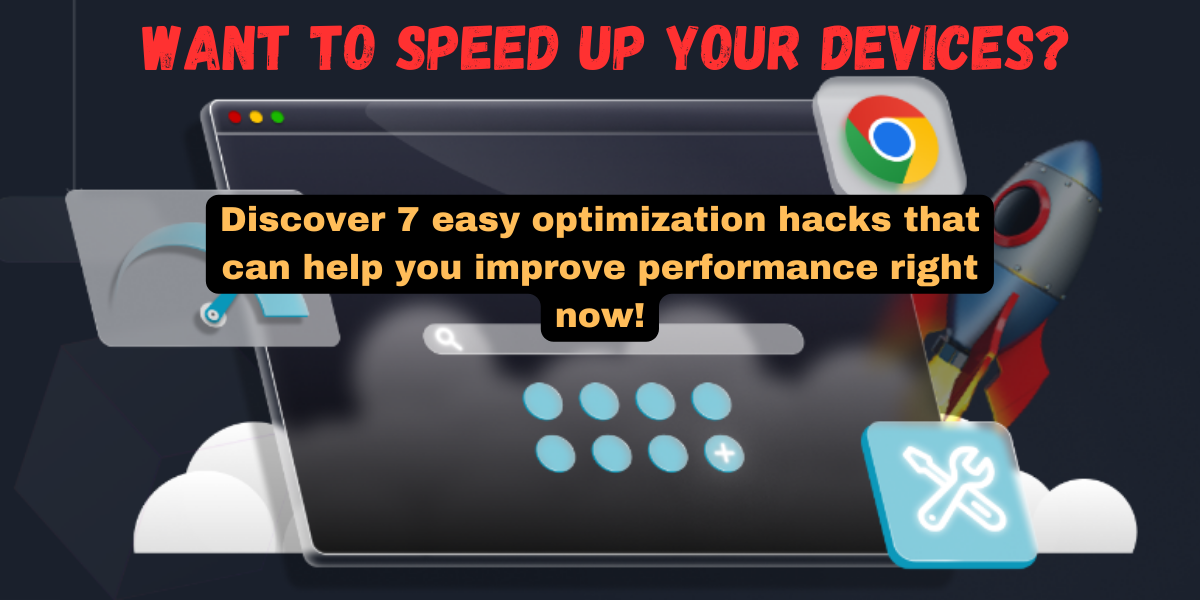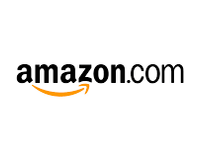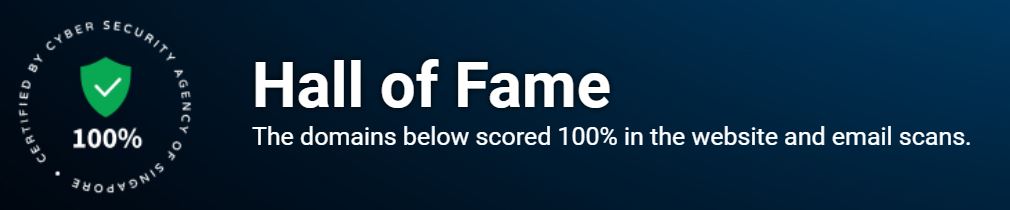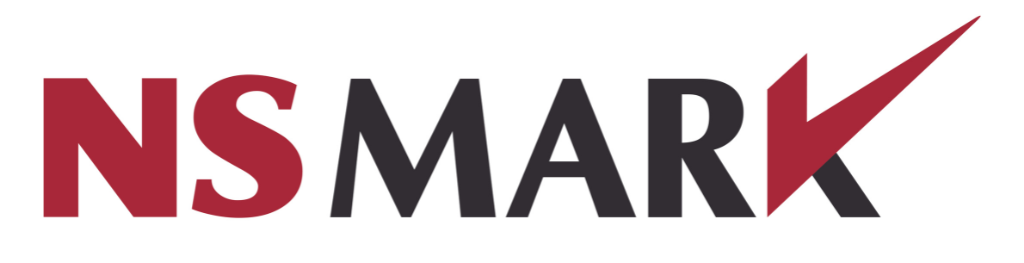Are you tired of waiting for your slow devices to load or respond? Don't worry, you're not alone. Many people experience slow devices, and the good news is that there are practical optimization hacks that can help to speed them up. In this article, we'll share 7 easy optimization hacks that you can use to speed up your slow devices.
Why Do Devices Become Slow?
Before we dive into the optimization hacks, it's important to understand why devices become slow. Devices can become slow due to a variety of reasons such as outdated hardware, too many startup programs, and unnecessary files. According to a survey , the top reasons for slow devices are too many programs running at startup, too many browser tabs open, and too many unnecessary files.

7 Easy Optimization Hacks to Speed Up Slow Devices:
Clean Up Unnecessary Files:
Unnecessary files can take up precious space on your device and slow it down. To clean up unnecessary files, you can use the built-in Disk Cleanup tool on Windows or third-party software like CCleaner. Here's how to clean up unnecessary files using Disk Cleanup:

- Open Disk Cleanup by typing "disk cleanup" in the search bar and selecting the app.
- Select the drive you want to clean up.
- Check the boxes for the types of files you want to delete (e.g. temporary files, recycle bin).
- Click "Clean up system files" for even more options.
- Click "OK" to delete the selected files.
Disable Unnecessary Start-up Programs:
Start-up programs are programs that launch automatically when you turn on your device. Too many start-up programs can slow down your device. To disable unnecessary start-up programs, you can use the Task Manager on Windows or third-party software like Startup Manager. Here's how to disable start-up programs using Task Manager:

- Press Ctrl + Shift + Esc to open Task Manager.
- Click the "Startup" tab.
- Select the program you want to disable and click "Disable".
Upgrade Your Hardware:
Sometimes, upgrading your hardware can make a big difference in device speed. The most common hardware upgrades are RAM and SSD. Here's how to upgrade your hardware:

- Research compatible hardware components for your device.
- Purchase the hardware components.
- Turn off your device and unplug it.
- Follow the instructions for installing the hardware components.
Clear Cache and Cookies:
Cache and cookies are files stored on your device by websites and applications. Over time, these files can accumulate and slow down your device. To clear cache and cookies, you can use the built-in clear cache/cookies function on your browser or third-party software like CCleaner. Here's how to clear cache and cookies in Google Chrome:
- Click the three dots in the top right corner of the browser.
- Select "More tools" > "Clear browsing data".
- Select the time range and the types of data you want to delete.
- Click "Clear data".
Uninstall Unused Programs and Apps:
Unused programs and apps take up space on your device and can slow it down. To uninstall unused programs and apps, you can use the Control Panel on Windows or third-party uninstallers. Here's how to uninstall unused programs and apps using the Control Panel:

- Open the Control Panel.
- Click "Programs and Features".
- Select the program or app you want to uninstall.
- Click "Uninstall".
Update Your Operating System and Software:
Outdated operating systems and software can cause slow devices. To update your operating system and software, you can use the built-in update function on your device or third-party software like Patch My PC. Here's how to update your operating system on Windows:

- Click the Windows button in the bottom left corner of the screen.
- Select "Settings" > "Update & Security".
- Click "Check for updates".
- If there are updates available, click "Download and install".
Defragment Your Hard Drive:
Hard drive fragmentation can slow down your device. Defragmenting your hard drive can help to optimize its performance. Here's how to defragment your hard drive on Windows:

- Type "defragment" in the search bar and select "Defragment and Optimize Drives".
- Select the drive you want to optimize.
- Click "Optimize".
Conclusion
In conclusion, slow devices can be frustrating, but there are easy optimization hacks that can help to speed them up. By cleaning up unnecessary files, disabling unnecessary start-up programs, upgrading your hardware, clearing cache and cookies, uninstalling unused programs and apps, updating your operating system and software, and defragmenting your hard drive, you can optimize your device's performance. Remember to regularly optimize your devices to maintain their performance. Try these hacks today and share your results with us!