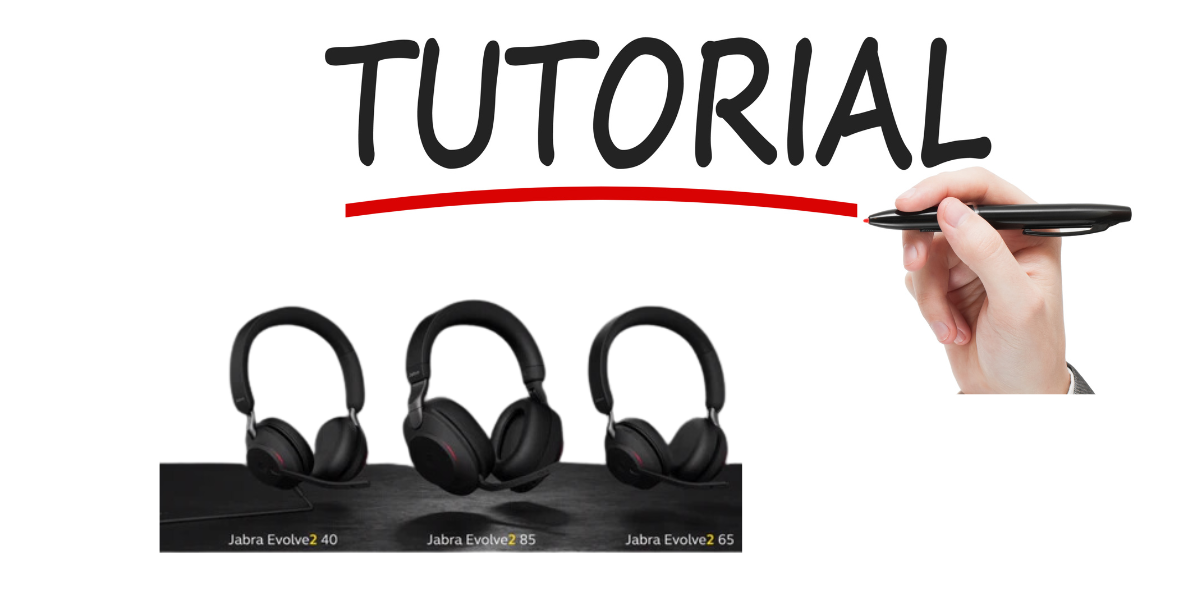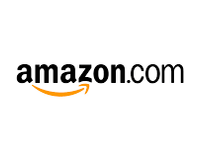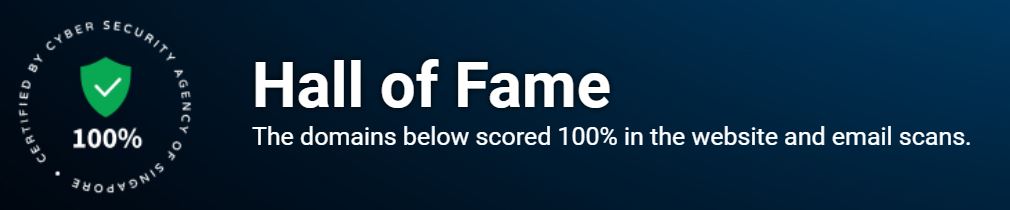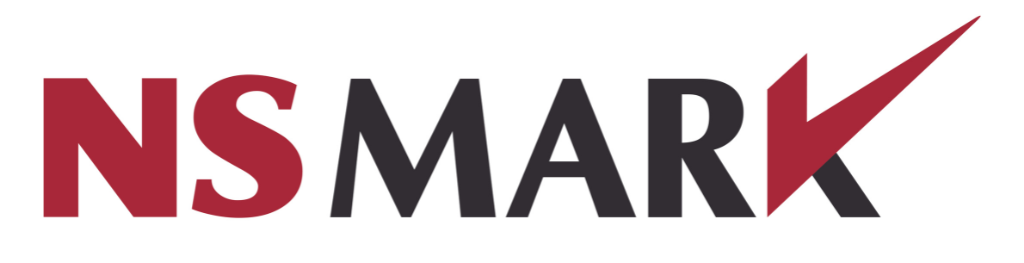Wireless headsets have become an essential tool for people who use their mobile phone or computer for both work and personal purposes. The Jabra headset is one of the best headsets on the market, designed to maximize productivity and facilitate multitasking. It is easy to set up, user-friendly, and comes with a host of features that allow you to make calls, listen to music, and use voice commands without ever having to touch your device.
However, owning a Jabra headset is not enough. To truly enjoy its full potential, it is important that you learn how to use it properly.
In this step-by-step tutorial, we will guide you through everything you need to know about mastering your Jabra headset like a pro. Learning how to use your Jabra headset properly has numerous benefits.
First and foremost, it enhances your productivity by freeing up your hands while making calls or listening to music. This can be especially useful when driving or doing other activities that require both hands.
Additionally, understanding how your device works allows you to take advantage of its full range of features like noise-cancellation technology which can help improve audio quality during calls despite environmental noise disturbances. Beyond improving productivity and audio quality during calls or music playback on-the-go, knowing how to use your Jabra headset properly has far-reaching effects such as reducing physical strain on the neck muscles from holding a phone against the ear for extended periods which can lead to neck pain over time.
Mastering your wireless device also helps in avoiding missed opportunities from missed calls and messages when not able pay attention as closely due tasks at hand besides helping keeping communication flowing smoothly in these fast-paced times. : learning how to master using a Jabra headset extends beyond just taking advantage of its basic calling & music functionalities- it also helps boost productivity while reducing chances of physical strain and missed opportunities.
Getting Started with Your Jabra Headset
Unboxing and Setting Up Your Headset
So, you just got your Jabra headset and you can't wait to start using it. First things first, unbox the headset carefully and take out all the accessories that come with it. You'll find the headset itself, a charging cable, ear cushions, and a user manual.
Carefully read through the user manual before proceeding to set up your device. Now, let's move on to setting up your device.
To begin with, turn on your headset by pressing and holding the power button until the LED light flashes. Next, activate Bluetooth on your smartphone or computer and follow the instructions for pairing devices.
When prompted for a PIN or passcode during pairing, enter '0000' as this is usually Jabra's default code. After successful pairing of devices, you're ready to use your headset!
Charging Your Headset and Checking Battery Life
Before using your Jabra headset for extended periods of time, it is important to ensure that it is fully charged. Connect one end of the charging cable into your headset's charging port and plug in the other end into a USB port on either a laptop or charger adapter. Once plugged in for charging, you can check how much battery life remains by checking the LED light on your Jabra device; solid green indicates a full charge while red means low battery life.
It is also important to note that overcharging may lead to shorter battery life so remove from power once fully charged. Getting started with setting up a Jabra headphone might seem like rocket science if not done properly but following these simple steps guarantees an easy setup process making sure that one gets maximum performance from their device without experiencing any hiccups or challenges along the way!
Pairing Your Jabra Headset with Devices
Connecting Your Headset to a Smartphone or Computer via Bluetooth
So, you've unboxed and charged your Jabra headset. The next step is to connect it to your smartphone or computer via Bluetooth. Before pairing, make sure that Bluetooth is enabled on the device you wish to connect your headset to.
On your headset, press and hold the pairing button until the LED light flashes blue. This means that it's in pairing mode.
On your smartphone or computer, navigate to the Bluetooth settings and search for available devices. You should see a device called "Jabra (model number)." Select this device on your phone or computer, and the devices will begin to pair automatically.
It's important to note that some devices may require a PIN code for pairing. If this is the case, enter "0000" when prompted for a PIN code.
Troubleshooting Common Pairing Issues
Pairing issues can be frustrating, but don't worry - they're usually easy to resolve! If you're having trouble connecting your Jabra headset to another device via Bluetooth, try these troubleshooting tips:
- Make sure that both devices are close enough and have Bluetooth enabled. - Turn off all other nearby Bluetooth devices that may be interfering with the connection.
- Ensure that you have selected the correct device ("Jabra (model number)") when searching for available devices in your phone or computer's Bluetooth settings. - Restart both devices and try again.
- If you're still having issues after attempting these steps, consult your Jabra headset manual or contact customer support. It's worth noting that some older smartphones may not be compatible with newer models of Jabra headsets due to differences in Bluetooth technology.
In this case, consider upgrading either your smartphone or headset if consistently unable to connect them properly. Connecting your Jabra headset to another device via Bluetooth is a relatively easy process.
Ensure that both devices are close enough and have Bluetooth enabled, and select the correct device when searching for available connections in your phone or computer's Bluetooth settings. If you're having trouble with pairing, try troubleshooting tips and consult your Jabra headset manual or customer support.
Navigating Your Jabra Headset's Controls
Understanding the different buttons and functions on your headset
To master your Jabra headset, you need to first familiarize yourself with the different buttons and functions available. On most Jabra headsets, there are usually volume up and down buttons, a call button, as well as a multifunction button that is used for things like turning the headset on and off, answering calls, or activating voice commands. Additionally, some models have dedicated buttons for specific features like noise cancellation or music playback controls.
To avoid confusion when using your headset, take the time to identify each button and understand its function. This will not only make it easier to use but will also help prevent accidental activation of certain features.
Customizing settings to fit your preferences
One of the best things about Jabra headsets is that they offer plenty of customization options to help you tailor your experience to suit your preferences. Depending on the model of your headset, you may be able to adjust settings like equalizer levels or noise-cancellation intensity.
You may also be able to customize which voice commands are available or which apps can use your headset. To access these settings on most Jabra headsets, simply download the Jabra app from either Google Play Store or Apple App Store then connect it with the device.
The app will provide additional features that are not available by default; such as customizing call audio quality based on available bandwidth among others. By taking advantage of these customization options you can truly make your Jabra headset an extension of yourself; adapting it perfectly for whatever needs may arise throughout each day.
Using Voice Commands
Voice commands offer an incredibly convenient way to navigate through various functions hands-free when using a Jabra device. Simply press and hold down the multifunction button until you hear a prompt, and then say your command.
Commands can range from basic options like "answer" or "end call" to more advanced features like launching voice assistants or adjusting equalizer settings. In addition to its convenience, using voice commands can help you stay focused on the task at hand; whether it's driving or working on a project.
Using Multi-connectivity Options
Many Jabra headsets offer multi-connectivity options that allow you to connect multiple devices simultaneously. This means that you can easily switch between devices without having to disconnect and reconnect each time. For example, if you're listening to music on your computer but need to take a call on your phone, simply pause the music and answer the call using your headset's controls.
Once the call ends, resume playback all without having to go through complex pairing procedures. This feature is especially useful for people who use multiple devices throughout their day and don’t want the hassle of constantly switching between them manually.
Closing Thoughts
Navigating and customizing your Jabra headset may seem daunting at first but by taking advantage of its various features, you can achieve a truly personalized audio experience that fits seamlessly into your daily life. Don't be afraid to experiment with different settings or explore new ways of using it. By mastering your Jabra headset like a pro, you'll take full advantage of everything it has to offer making every call an enjoyable experience no matter where you are!
Making and Receiving Calls with Your Jabra Headset
Answering, ending, and rejecting calls
One of the primary benefits of using a Jabra headset is the ability to make and receive calls hands-free. When a call comes in on your smartphone or computer, your Jabra headset will alert you with a ringing sound, and you can answer it by pressing the multi-function button on your headset. If you're already wearing your headset, this is incredibly convenient because you don't have to pull your phone out of your pocket or bag.
Ending a call is just as simple. All you need to do is press the multi-function button again when you're ready to hang up.
If you're in the middle of a call and want to reject an incoming call, press and hold the multi-function button for two seconds. If someone else answers a call on another device that's connected to your Jabra headset, such as another Bluetooth-enabled phone or computer, your headset will automatically switch over to that device so that you can continue using it hands-free.
Using voice commands for hands-free calling
Another great feature of Jabra headsets is their support for voice commands for hands-free calling. This feature can be especially useful if you're driving or otherwise occupied with tasks that require both hands. To use voice commands on your Jabra headset, simply activate them by pressing and holding down the multi-function button until you hear a beep.
Once activated, say "Call [contact name]" or "Dial [phone number]" into your microphone and wait for Jabra's voice prompt to confirm that it has understood what you said correctly. If there are multiple contacts in your address book with similar names or numbers, Jabra will ask which one you want to call before placing the call so that there's no confusion.
Additionally, when receiving an incoming call, you can answer it by speaking "Answer" into your microphone. If you want to reject the call, simply say "Reject."
Overall, Jabra headsets offer a wide range of features to make hands-free calling as convenient and intuitive as possible. By mastering these features, you'll be able to stay connected while staying productive throughout your day.
Listening to Music on Your Jabra Headset
Playing Music from Your Phone
One of the great features of your Jabra headset is that it allows you to listen to music wirelessly directly from your phone. To begin, make sure that your headset is paired with your device.
Then, open up your music app on your phone and select the song or playlist you want to listen to. The sound should automatically transfer over to your headset once it's turned on.
If you want to pause or resume playing music, simply press the play/pause button located on one of the ear cups. If you want to skip tracks, press and hold down either the volume up or volume down buttons for a few seconds until the track changes.
Playing Music from Your Computer
If you'd prefer using your computer for listening to music instead of using just your phone, don't worry - connecting a Jabra headset with a computer is also relatively easy! First, make sure that both devices have Bluetooth enabled. Then, go into System Preferences (if using a Mac) or Settings (if using Windows) and select "Bluetooth." From there, select "Jabra" from the list of available devices and pair it with your computer.
Once connected, open up any media player app like iTunes or Spotify on your computer and hit play. The audio should be transferred over immediately onto the headphones.
Adjusting Volume and Skipping Tracks
While listening to music through a Jabra headset can be an enjoyable experience in itself, it's also important to know how to adjust its settings so that they fit with what you're listening to. To adjust volume levels while playing music through either device type mentioned above – simply use either ear cup's dedicated volume control buttons.
To skip tracks forward or backward during playback – as previously mentioned - hold down the volume up or volume down buttons on the ear cup for a few seconds. This will cause the song to skip to either the previous track or move onto the next one in your playlist.
Conclusion
Your Jabra headset is more than just a device for phone calls – it's also an excellent way to listen to music on-the-go or at your desk. By following these steps, you'll be able to seamlessly stream audio from either your phone or computer directly to your headset and make sure that you're able to control playback easily.
Advanced Features of Your Jabra Headset
Noise-cancellation technology for clear audio during calls
Your Jabra headset is designed to provide you with the best audio experience possible, and one of the features that make this possible is noise-cancellation technology. This feature makes your headset able to filter out background noise, so you can hear the person at the other end of your call clearly.
This feature is particularly useful if you work in a noisy environment or if you frequently take calls outside. To turn on noise-cancellation on your Jabra headset, simply press and hold the button with an image of a microphone until you hear a tone.
You can then adjust the level of noise-cancellation by pressing the same button again. It's worth noting that some Jabra headsets have different levels of noise-cancellation, so be sure to check your user manual for specific instructions.
Multi-connectivity options for switching between devices easily
Another great feature that comes with most Jabra headsets is multi-connectivity options. This means that you can connect your headset to more than one device at a time, such as your phone and computer.
The benefit of this feature is that you won't have to keep disconnecting and reconnecting your headset every time you switch between devices. To connect multiple devices to your Jabra headset, simply put it in pairing mode and connect each device as normal.
Once all devices are connected, simply switch between them by pressing a button or using voice commands (if available). This feature not only makes it easy for you to switch between devices but also enables you to stay connected without having to carry multiple headsets around with you - saving space in your bag while ensuring convenience.
The Bottom Line
With the advanced features on most Jabra headsets, you can take your audio experience to the next level. By utilizing noise-cancellation technology, you can eliminate background noise, and multi-connectivity ensures easy switching between devices. By making use of these features, you'll be able to enjoy clear and easy communication with your colleagues or loved ones.
Now that you know how to master your Jabra headset like a pro, it's time to put your newfound knowledge into practice! So go ahead and make that important call or listen to that playlist during your morning jog with ease and confidence.
Maintenance Tips for Your Jabra Headset
Cleaning and Caring for Your Device Properly
Taking care of your Jabra headset is important if you want it to last a long time. The first step in caring for your device is to clean it regularly.
You can do this by wiping the ear cups and headband with a damp cloth or disinfectant wipe. Be sure not to get any water inside the headset or near the charging port.
Additionally, be careful not to expose your headset to extreme temperatures or direct sunlight, as this can damage the battery and other internal components. It's best to store your headset in a cool, dry place when not in use.
Be gentle when handling your device. Avoid dropping it or bending any of its parts as this can cause permanent damage.
Troubleshooting Common Issues
Even with proper care, issues may arise with your Jabra headset. Here are some common issues you might encounter and how to troubleshoot them: - Connection issues: If you're having trouble connecting your headset to a device, try turning Bluetooth off and on again on both devices.
Alternatively, try resetting both devices and pairing them again. - Poor audio quality: If you notice distorted sound or background noise during calls or music playback, check that the ear cups are clean and securely attached to the earpieces.
You can also try adjusting volume levels or using noise-cancellation settings if available. - Battery life issues: If your headset isn't holding a charge for as long as it used to, try charging it fully before using it again.
You may also want to check for any software updates that could improve battery performance. If none of these solutions work, contact Jabra customer support for assistance.
Conclusion
Mastering your Jabra headset like a pro takes time and practice but it's worth the effort to get the most out of your device. With this step-by-step tutorial, you should feel confident in pairing your headset with devices, navigating its controls, and using advanced features like noise-cancellation technology.
Remember to take care of your headset by cleaning it regularly and storing it in a cool, dry place when not in use. And if you encounter any issues, don't hesitate to reach out to Jabra customer support for help.
Now go ahead and put your newfound knowledge to use! Whether you're taking important business calls or jamming out to your favorite tunes, you'll be doing it with crystal-clear sound and ease.